Adding a machine to your PlantStar installation
This article explains how to add a new machine to an existing DCM
Log into the PlantStar configuration program using a username and password that has permissions to change the configuration.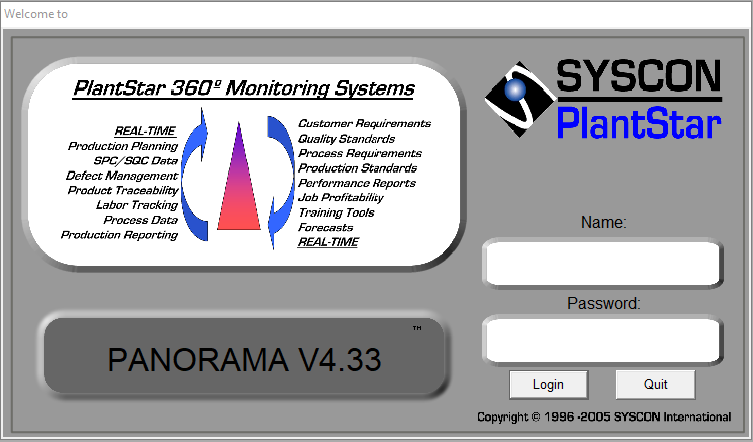
The first step is to make sure that you add an additional machine to the DCM configuration
Click on 'Shop Floor' -> 'DCM Setup' and select the DCM you would like to add a machine to. Disable the machine by clicking 'Disabled' on this screen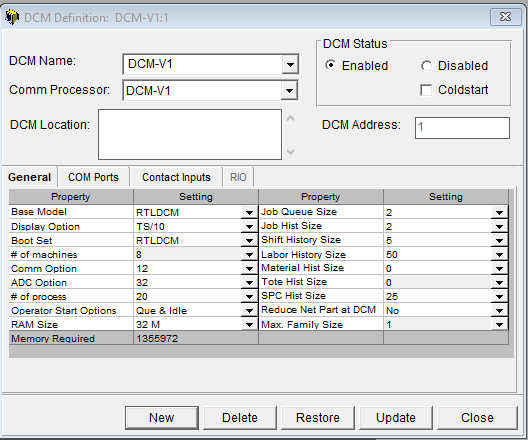
Change the # of machines entry in the left hand column to reflect the new number of machines that will be configured on the DCM and then click Update.

Open the Machine Setup menu by clicking on 'Shop Floor' -> 'Machine Setup' in the menu bar.
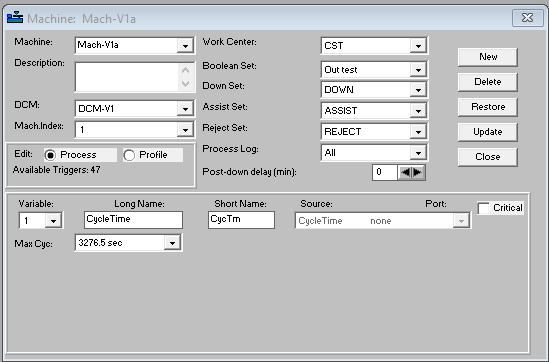
Click the 'New' button
Enter the name you wish to give the machine and optionally a description. Select the DCM that you just added a machine to. Change the Work Center, Boolean Set (input signal), and other desired settings.
Click the 'Update' button
Go back to the DCM configuration screen and re-enable the DCM.
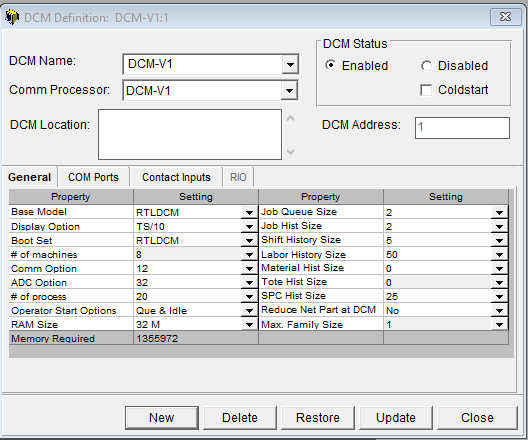
Click the 'Update' button at the bottom.
Finally, click 'File' -> 'Save Session' in the menu bar to send the changes to the database and restart the server process with the new changes.